(for absolute f***in n00bs windows users)
INTRO IS FOR n00bs!!!
To skip to the instructions on how to flash the recovery partion with ClockwordMod Recovery and using CWM Recovery to install a superuser.zip, AND if you know what all that means, then skip to here
OR your can follow these other more advanced guides for teh L337
smodav's guide
Sebastian404's Guide
IF ya don't know what any of the above means, continue reading the whole article.
My New Smartphone is Low on Memory!?!
I purchased a Huawei Ascend Y100 - my 2nd android that i've owned (i broke my last one, d'oh). With my brand new android, I allowed the Google Play app to update my google maps, my documents2go, and a couple of other default apps, and after this small update the phone was already low of memory. Brand new phone, one update session, and the internal memory of the phone is already full? Bah, i thought, i will remove these default apps, filling up my phone with their unnecessary clutter.
I could uninstall an app if installed it myself, BUT when I tried to delete the default apps that came with the phone, the "uninstall" button was greyed out.
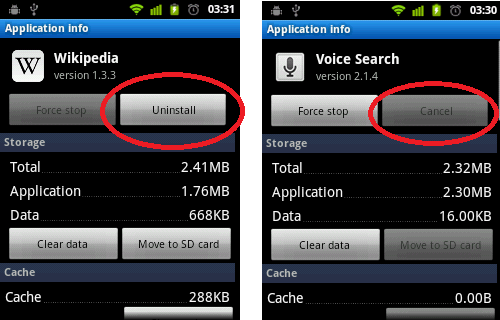 |
| On an unrooted phone, ya can't uninstall system apps like voice search |
I used search engines to ask the internet how to "uninstall default applications" and found out that these un-uninstall-able apps are known as "system apps".
AND that if i want to remove any system apps, i needed to 'root' my android. Many forums asking me...
Is my phone rooted? Rooted? WTF?!? are trying to f*** me, dude?
Luckily I've used the linux operating systems before, and the android operating system (we'll call it android OS to save time) is based on linux. (well, Linux and Java, lots of Java - all phones are just java java java, the coffee drinking schmucks). Since i'm familiar with linux, i realise that "rooting your phone" means to grant "root" access to all your phone's files.If you don't know what "root access" is, the equivalent in windows is called "administrator access". Like when you are installing an update and this stupid "User Account Control" (UAC) window pops up...
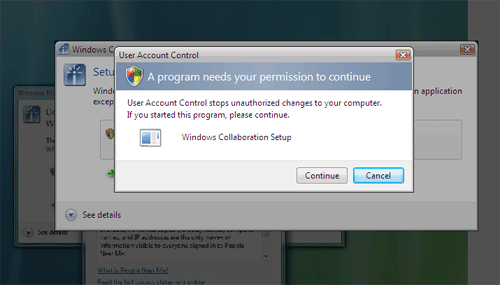 | |
| When you confirm this in Windows, you are giving "Administrator" or "root" access |
that you have to click on before proceeding. Your computer has this security measure, built in to the operating system, to make sure you don't delete important system files that will destry your MS windoze installation.
Your phone has this same security measure built in, so that you can't go deleting system files that will break your phone, because by default you do not have administrator access - except on android OS this is known as root access.
...at least not without tinkering with your phone a bit. First you have to get your computer to communicate with your phone over the command line
Accessing your Phone from your PC via Android Device Bridge (ADB)
First you need to turn on USB debuggin on your huawei u8185you can find this in
Settings -> Applications -> Development -> USB debugging
 |
| where to find USB debugging to turn it on |
Next you have install fastboot and ADB tools on your computer. There are already some excellent howto guides on this step, so i won't go into it.
Here are some guides to install ADB tools (with Fastboot):
at dottech
at Redmond Pie
at techs tricks
Once fastboot is installed, turn your phone off and take out the battery, leave it out for a few seconds. We need to put the phone in "boot mode" also known as "bootloader mode". In boot mode the phone's screen will stay at the boot screen - i.e. freeze on the startup huawei logo.
to put the phone in boot mode, replace the battery, hold down the "volume down" button, then while holding that button press and hold the power-on button for 5-10 seconds. Once the screen is on, wait another few weconds and then plug the phone into your computer via USB (a native USB port, if you can). Your computer might then need to install a new driver for the phone in boot mode.
Next, on your computer, click Start -> Run, and type: cmd
A dosprompt/command line window will pop-up. Type in this window:
fastboot devices
if it works your phone will be listed as MSM762A. This means your computer is communicating with your phone via the program "fastboot"
 |
| Huawei Ascend Y100 in boot mode - connected via USB and showing fastboot devices output |
Flashing the recovery partition to ClockworkMod Recovery using fastboot
Your phone has a 'recovery' section - like how laptops come with a separate recovery partion to help reinstall the OS if things go haywire. We are going to replace the recovery program with a modded (modified) recovery program known as ClockworkModRecovery.*** WARNING - THE REST OF THIS GUIDE WILL PROBABLY VOID YOUR WARRANTY***
I ACCEPT NO RESPONSIBILITY FOR ANY DAMAGE TO YOUR PHONE BY FOLLOWING THE FRIENDLY ADVICE IN THIS GUIDE
Thanks to Alan Orth who did most of programming to get CWM Recovery working on the ascend y100. He posted a guide but you need to be a developer (almost) to understand it. Follow the link to his guide and download clockworkmode recovery version 6.0.1.2 from the links within that page.
Download CWM recovery from the links on this page
Once you have downloaded the .img file, go back to your command prompt (dos prompt) and type:
fastboot flash recovery ***\clockworkmod_6.0.1.2_u8185.img
but where i put *** you should put the full path to wherever you’ve saved the clockworkmod_6.0.1.2_u8185.img file, which will be something like
c:\users\yourname\downloads\clockworkmod_6.0.1.2_u8185.img
then press enter. Once fastboot has finished copying the files over, disconnect the phone from the computer, and restart the phone normally.
Installing Superuser using ClockworkMod Recovery
Superuser is an android app that gives you root access to your phone. Once superuser is installed on your phone, your phone is rooted.Download a superuser .zip file from the superuser website - though you'll want one of the ARM files (don't ask why ARM, it's boring and your ears will fall off).. The correct file at the time of writing (Jan 2013) is:
Superuser-3.2-RC3-arm-signed.zip
You can download this file with either your computer or your android, as long as you transfer the superuser .zip file to the removable sd card in your ascend y100. Once the file is on the sd card, turn off the phone, remove the battery, and this time we are booting the phone into "recovery mode" instead of "boot mode".
To do that, hold down the Up volume button, and while holding that press and hold the power button. Hold both for 5-10 seconds, and the phone should boot into the CWM Recovery screen:
 |
| ClockworkMod Recovery startup screen - the top white line is "reboot system now" |
The volume up/down are move up and down the menus, the home key selects an option. If you end up lost in a strange menu, there is a "Go Back" option to get back to the main menu.
Move down to the "install zip from sd card" option, press the home key.
On the next screen the first option is highlighted "choose zip from sd card", press the home key.
Navigate to wherever you saved your Superuser-3.2-RC3-arm-signed.zip (i saved mine in Downloads) and press the home key to select it.
The program will ask you (in an amusing fashion) whether you are sure. Choose "yes - install blahblahblah.zip" and after a few seconds it will tell you the file was installed.
now, ***Go Back*** to the main menu, and select "reboot system now", then press the home key
When you reboot, you will have a new app named "Superuser" in your menu.
 |
| Superuser in my apps menu |
 |
| Superuser pop-up to allow root access, much like the UAC in Windows |
What NOT to do with a Rooted Huawei Ascend Y100 (Huawei U8185)
You can now delete or move anything that you want from your Huawei Ascend Y100. You will need additional apps to do this - such as the Astro file manager or Link2SD. Many apps downloadable from google play are only useful if you have root access - and now you do, so go nuts!What you don't want to do is get your Android Device Bridge working on windows, browse around in various phone folders (/system and /data mostly) and delete import .apk files. that will break your phone. I deleted Maps.apk (google maps) and a BUNCH of other stuff, then my phone went real slow and things just didn't work or crashed.
What to do if this happens to you?
If you do screw up your phone somehow, you can reinstall the default ROM. It is available here. You can use ClockWorkMod Recovery to reinstall the default ROM, aka "stock ROM" once you have it on your phone's SD card.
OR you can do what i did and install the custom debranded huawei u8185 rom created by Sebastian Robinson
either of those ROMs will restore your phone to working order.
the main thing to remember is don't do anything technical with your smartphone unless you know what you're doing. If unsure of what you're doing, google it! there are answers here on the interwebs somewhere.
Hope this helps any would be rooters out there.
Enjoy!


5 comments:
Thx man i have rooted phone now !!! :) So its very nice!!!
Dai thavidiyae pundai, Ippudiyellam seyyavae mudiyathuda vunkotha thaevudiyaa mavanae
Antha android sdk software download panni paathaa ennathan try pannaalum intha deviceae computerla attach aagaathuda dai nee muthalla boot aaguratha velakkam kaamichirikkiya oru elavum boot aayikkittrukkuratha kaattavae illa unnai fuck panrathula thappae illada...
Hi "Root failed"
Unfortunately I don't know the language you are speaking, so I cannot answer your request. Neither did Google Translate
This guide is intended as help only, i take no responsibility for any consequences to your phone.
Thanks man for this guide for noobs, there are others on the internet but yours is the best.Do you think its safe to uninstal appps like Twitter, Facebook, Touchpal, ...
Hi Anonymous,
I have deleted many in-built apps with no loss of functionality of my phone. But it's up to you, I take no responsibility for it, AT YOUR OWN RISK you might try the following:
Here is a list of apps you can delete, with recommendations for whether its safe to do so:
http://androidforums.com/galaxy-prevail-all-things-root/349897-uninstallable-preloaded-apps-list.html
and/or check out a custom rom.
Someone has been kind enough to create a 'de-branded' ROM for the Huawei U8185. Its just got the Android OS without any Huawei or your ph company apps, changes the boot screen etc:
get it here:
http://blog.podtwo.com/android/rom/de-branded%20ROM%20for%20Huawei%20U8185%20%5Bgingerbread%5D.html
(the same link is also above in the blogpost, towards the end)
good luck - in short
i think it is safe to delete those apps, but i don't KNOW if it's safe.
Post a Comment